How to create a talent acquisition dashboard, step-by-step
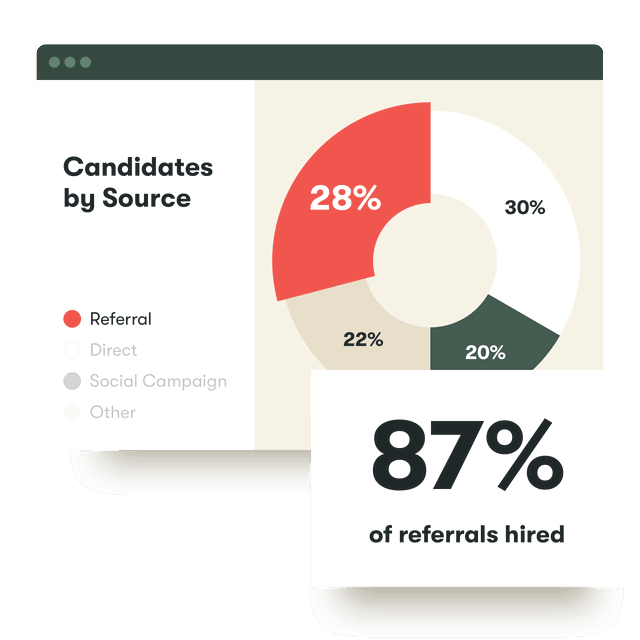
No matter your organization, it’s always hard to set up recruitment reporting.
You have to gather data from disparate spreadsheets, decide what’s actually important, and get feedback from demanding stakeholders.
When that’s all done, you may not even have accurate results if your team isn’t bought into the system or is using it incorrectly.
Without proper planning and internal alignment, the process can be messy and time-consuming.
So don’t even open your reporting tool yet. First, follow these steps to create a detailed plan for your talent acquisition dashboard.
Step 1: Set a clear objective for the report
What team goals should this report help you track? Each report should be focused on one goal so it is specific and memorable. Think of the dashboard as an essay—you are answering a prompt and each metric is supporting evidence. This will make it easier to identify possible actions from the data.
Examples of useful recruitment reports and their objectives:
- Jobs report: The goal is to understand the efficiency of your hiring processes.
- DEI report: The goal is to understand the quality of your DEI efforts.
- Candidates source report: The goal is to understand the efficiency of your job ads.
- Candidate experience report: The goal is to understand the quality of your candidate experience.
- Interviews report: The goal is to understand the efficiency of your interview process specifically.
Pinpoint has pre-built templates for all of these reports
Save time building reports and spend more time using them.
Step 2: Understand your audience
Who will be reading this report? It could just be for your fellow recruiters, or it could be shared with hiring managers and senior leadership. Each audience will have their own preferences for how data is shared and communicated.
Once you’ve chosen your target audience, think about their frequently asked questions. You could even ask them to send the top 3-5 questions they need to answer on a regular basis. Each metric you choose should answer one of these questions to keep the report focused and useful.
Example questions:
- Jobs report: Which jobs are behind schedule?
- DEI report: Are we only reaching candidates from a certain background?
- Candidates source report: What is our most effective channel for driving applications?
- Candidate experience report: Is our candidate experience consistent across our many locations?
- Interviews report: How many interviewees get hired?
Step 3: Focus on just the most important metrics
For most audiences, too much information is just as unhelpful as too little. If they feel data overload, they will be less likely to use the report regularly.
Rather than trying to squeeze every metric onto the page, start with the essentials and remember you can add more over time. Every widget should correspond to one of the questions your target audience needs to answer—anything extra should be removed.
With filters, you can keep the number of widgets to a minimum and still give your audience the option to dive deeper into the data when needed.
Example metrics:
- Jobs report: Time to hire by job.
- DEI report: Candidates by their indicated gender.
- Candidates source report: Applicants by channel.
- Candidate experience report: Candidate experience score, also known as Candidate Net Promoter Score.
- Interviews report: Percent of interviewees hired.
How Twinings shortened time to hire by 63%
Twinings use Pinpoint reports to identify which channels have the highest conversion rate, and focus their energy there. That’s just one way Twinings have increased efficiency with Pinpoint.
Step 4: Choose an appropriate timeframe
How frequently does your audience need to answer these priority questions? For your talent team, you will likely look at the data every day. For hiring managers and senior leadership, they may only need an update every week or month.
Also, consider how long it will take to get significant data. This will depend on:
- The size of your organization
- How many roles you are hiring for
- How many applications you get for each role on average
- The types of roles you are hiring for
Choose an appropriate timeframe for the report based on those factors. Then, schedule your dashboard to send at the appropriate time so it does not get lost in the shuffle.
Examples of different timeframes based on the report type:
- Job report: To keep tabs on open roles, recruiters will want to look at this every day for their own jobs, and then every week with a manager.
- Candidate experience report: Candidates may give a rating but not a comment—you may need to wait longer to get enough actionable data. Consider adjusting the timeframe of this report base on your company’s hiring volume.
How L’Occitane improved their candidate Net Promoter Score by 60%
Candidate experience reports are sometimes painful to read, but they can also be a gold mine of valuable feedback. Discover how L’Occitane use data to improve candidate experience and shorten time to fill.
Step 5: Use the right charts for your data
Consider how you would answer each question in an essay. Would you draw comparisons? Or would you group data based on category? Determine what you want your audience to take away from the report, and that will help you choose the right data visualizations.
When to use each chart or graph type:
- Headline numbers: Use these for key stats you need to be able to understand at a glance. For example, the total number of applications that month.
- Bar charts: Use these for cohort analyses. For example, the total number of applications for each open job.
- Pie charts: Use these for proportions of a whole when the total is 100%. For example, the percent of applications that came from each channel source.
- Line charts: Use these to show developments over a time period. For example, the number of interviews conducted over the last 6 months.
- Tables: Use these to get detailed information with different units of measurement. For example, the number of candidates for each open role across departments.
Step 6: Add context
Avoid misleading your audience with confusing language. It should be easy for anyone on your team to read your dashboard at a glance.
Add clear titles and subheaders for additional clarification. You can even title each widget with the question it is answering.
Step 7: Build and iterate over time
A report outline will ensure everyone is aligned on what will be included—but you won’t know if it is actually fit for purpose until you use it. Now you can (finally) open your report tool and build a first draft. Share it with your target audience to get their initial feedback.
Refer back to the report in any meetings, and incorporate it into your workflows wherever possible. Over time, you may find things that are confusing, or identify opportunities to add more detail.
The best part about reports is that they are living documents—continue to iterate so your dashboard evolves with you.
Go beyond the basics
Now that you have the fundamentals, you can build more advanced custom reports for specific use cases. We’ve worked with hundreds of talent teams across industries to transition from spreadsheets and clunky tools to recruitment reports that their teams actually use.




